What is Web Hosting? Web hosting is a service that allows organizations and individuals to post a website or web page onto the Internet. A web host, or web hosting service provider, is a business that provides the technologies and services needed for the website or webpage to be viewed in the Internet. Websites are hosted, or stored, on special computers called servers. When Internet users want to view your website, all they need to do is type your website address or domain into their browser. Their computer will then connect to your server and your web pages will be delivered to them through the browser. Most hosting companies require that you own your domain in order to host with them. If you do not have a domain, the hosting companies will help you purchase one. Here are some features you should be expecting from your hosting provider: Email Accounts: As mentioned earlier, most hosting providers require users to have their own domain name. With a domain name (e.g. www.yourwebsit...
Posts

Below we have listed some of the most common FTP Clients with instructions on how to connect to view files with them. With FTP, there are multiple ways to securely connect, sFTP and FTPS. FTPS is FTP with SSL for security. Due to it using SSL, the server requires a certificate which we have installed. SFTP (SSH File Transfer Protocol/Secure File Transfer Protocol) was designed as an extension of SSH to provide file transfer capability, so it usually uses only the SSH port for both data and control. On our servers, this limits you to only being able to connect using the main username on your account. FileZilla This tutorial assumes you already have FileZilla running on your computer, but not connected to a remote server. Note: FileZilla developers have recently changed the functionality of the “ Quickconnect ” feature within the program. By default this feature is now forcing all connections to use the FTPS protocol in its attempt to connect. Please foll...
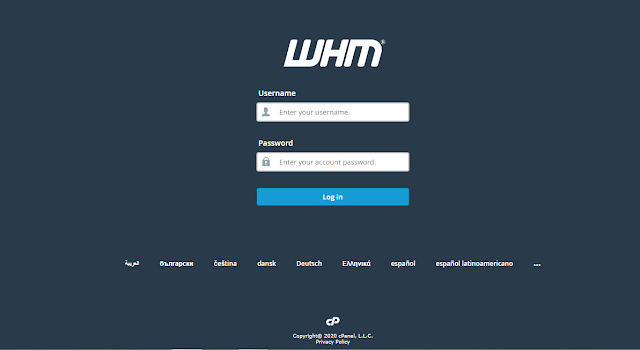
Step 1: Log in to your WHM. Step 2: Click the Package icon. You can also find this section by searching for the word “package” in the search bar Step 3: Go to Add a Package. Step 4: Type a name for Package. Step 5: Select the desired amount of resource in Package. Step 6: Choose the settings you want for this package. Step 7: Click the Add button. Now your Package are successfully Created.
WordPress is one of the most popular Content Management Systems (CMS) that is used by millions of bloggers. According to Wikipedia, more than 30% of the top ten million websites run on WordPress.It's one of the most favorite platform for developing websites as it powers nearly 59% of all the websites. WordPress has great features and wide support for developers since it was first released in May 2003. You can use WordPress attractive themes to run any kind of website including personal blogs, portals, and online shops. WordPress maintains a central repository for its latest software releases at www.wordpress.org. You can download and set up the software manually or use an automatic script installer like softaculous. In this guide, we will show you how to use softaculous to set up WordPress on your site via Cpanel . The entire procedure is fast, user-friendly and intuitive. Special Note: If you have not chosen a WordPress hosting plan, we recommend that ...
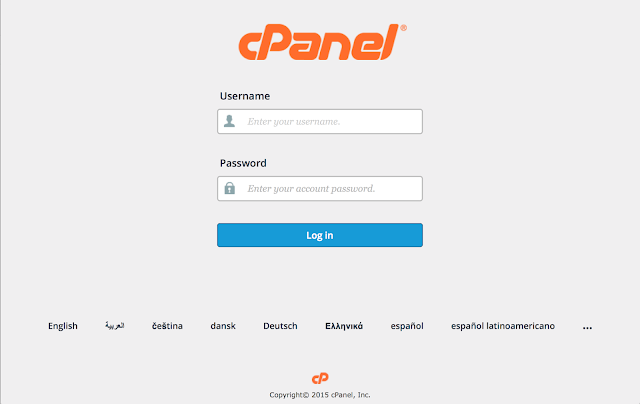
Step 1: Log in to cPanel. Login to the cPanel of the domain name for which you want to enable Cloudflare. Step 2: Configure and Enable Cloudflare. Under Software section, click Cloudflare. Click Create Your Free Account to create an account with Cloudflare. If you already have an account you can click Sign in here . You can configure Cloudflare in two ways from the cPanel CNAME Setup Full DNS Setup In this configuration, your domain name points to your authoritative DNS and only subdomains (example: www.mydomain.com , blog.mydomain.com) are pointed to Cloudflare. This configuration works only with CNAME records and if you wish to configure using A records you will need to configure using Full DNS setup. In this configuration, you need to update your domains current name servers to Cloudflare's name servers. This will make Cloudflare's name servers as the authoritati...
How to check PHP version and configuration There are two ways to check PHP version set for the account. By default, we have PHP 7.2 set on our Shared servers. To check what PHP version is selected for your account go to cPanel > Software section > Select PHP version menu: You will see the current PHP version above PHP extensions: Another way to check PHP version is PHPinfo() function , commonly used to check the current state of PHP configuration. It can also be used for debugging purposes as it contains all EGPCS (Environment, GET, POST, Cookie, Server) data. To run the function, follow the steps below: 1. Log into your cPanel account, go to the Files section > File Manager : For cPanel Basic Theme: For cPanel Retro Theme: 2. Navigate to the public_html directory, click on +File and create a phpinfo.php file: 3. Find ...
Ready to launch your website today? Let’s get started! STEP 1: Choose the Right Platform There are hundreds of different website building platforms and website builders around the market. WordPress, Wix, Joomla, Drupal… Just to name a few. You can also code your website from scratch, but I wouldn’t recommend it on mainly two reasons: It just takes too much time (seriously) Your end result will be mediocre at it’s best.. But which one should you choose? Let’s take a look at these recent statistics made by BuiltWith . How People Build Websites in 2018 As you can see from the graph above, in 2018, most popular website builders (or content management systems) are: WordPress (free) 51% Wix (paid) 7% Joomla (free) 4% Squarespace (paid) 4% Weebly (paid) 2% Here’s Why Most People Use WordPress to Build a Website WordPress is the easiest platform I’ve ever worked with, but it’s flexible enough to suit everyone – small business websites, online shops, bigger organizations and so o...

