Individual accounts within cPanel have the ability to create backups for their site via the cPanel interface. The backup that is created via this method will backup the user’s home directory, any sql databases owned by the user, and any cPanel configuration settings for that user. Most users access their domain’s cPanel by going to http://domainname.com/cpanel or http://cpanel.domainname.com (be sure to substitute your domain name for domainname.com in the examples provided here). 1. Go to cPanel > Files section > Backup menu: 2. Click on Download a Full Website Backup : 3. By default, a full cPanel backup will be saved into your account home directory. Go ahead and change Backup Destination if you would like to choose another target location for the backup. Click on Generate Backup to proceed: 4. You will see the following message notifying about the start of the backup generation process: 5. Click on...
Posts
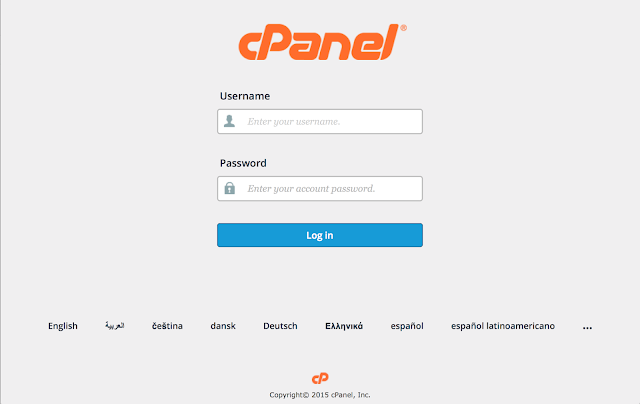
Once you are logged into your cPanel account: Select " Addon Domain " under the " Domains " section: Next, you will need to fill out the details of the add-on domain: " New Domain Name :" You will put in the domain.com without put www in the name! " Subdomain :" This will be use for addon/subdomain FTP account username. " Document Root :" This will be the folder cPanel creates in your main FTP accounts. " Password :" fill in any password you want here. Once you are finished filling in the details, select the " Add Domain " button.

