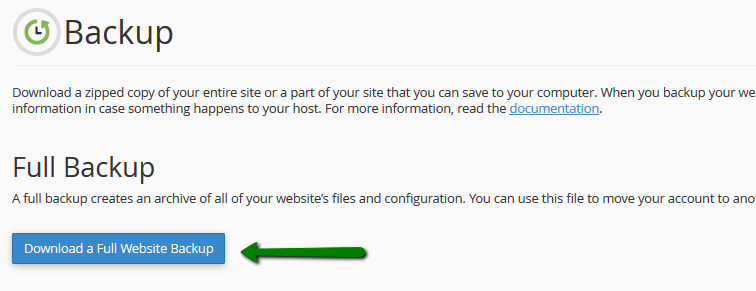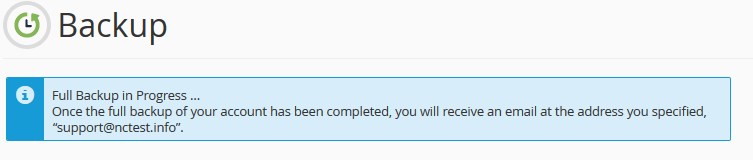Individual accounts within cPanel have the ability to create backups for their site via the cPanel interface. The backup that is created via this method will backup the user’s home directory, any sql databases owned by the user, and any cPanel configuration settings for that user.
Most users access their domain’s cPanel by going to http://domainname.com/cpanel or http://cpanel.domainname.com (be sure to substitute your domain name for domainname.com in the examples provided here).
3. By default, a full cPanel backup will be saved into your account home directory.
Go ahead and change Backup Destination if you would like to choose another target location for the backup.
Click on Generate Backup to proceed:
4. You will see the following message notifying about the start of the backup generation process:
5. Click on Go Back to monitor the status of the generation process real time.
The green checkmark next to the backup name will indicate that the backup generation has been completed.
The green checkmark next to the backup name will indicate that the backup generation has been completed.
Once this finishes running you can download the newly created backup via FTP or SFTP. It will be named youraccountname.tar.gz.